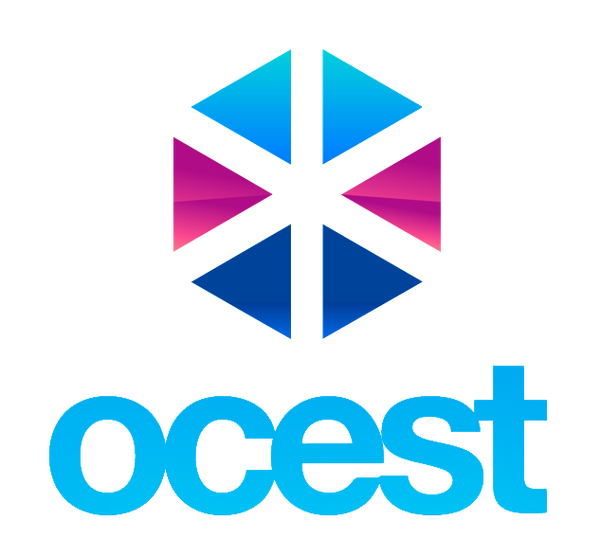WIFI Wall Clock User Manual (21684)

WIFI Clock Fuctions:
When the WIFI clock gets the time, it will have the following actions:
- Between 00:00 and 06:00, the second hand stops at the 12:00 position. At other times, the second hand runs normally, and the minute hand advances every 10 seconds.
- If the second hand stops at 12:00 outside the 00:00‒06:00 period, with the minute hand moving normally, it indicates low power (the clock will not connect to WIFI for time updates).
- When all hands stop at 01:50, the batteries need to be replaced (use alkaline batteries).
- SSID and Password remain unchanged, replacing the battery does not require connecting the phone Settings again.
- Only supports 2.4G WIFI signals.
Setup Page:
- Language Options: English, Chinese, and Japanese.
- Search WIFI: Click to refresh the SSID submenu.
- Reset: Resets the page content to default values.
- Save: Saves settings and automatically acquires network time.
- Time Zone: Time zones marked with an asterisk (*) support automatic daylight saving time adjustments. The clock can be used in any region within the specified time zone.
-
NTP Server: Enter a user-specified time server if desired. If no server is entered, the clock will use the built-in server by default. Do not enter spaces or invalid data, as this can prevent network connection.

-
REC Button: Press and hold for more than 3 seconds to activate Wi-Fi. The Wi-Fi clock will be visible in the WLAN list on your mobile device for 30 seconds (Status Indicator: red
light blinks). Use this function to make specific adjustments. - RESET Button: Press and hold for more than 3 seconds to move the clock hands. They will stop at the 12:00 position for 30 seconds, allowing you to verify if the hands are installed correctly.
- REC + RESET Buttons: Press and hold both buttons simultaneously for more than 3 seconds to restore all settings to default and activate Wi-Fi. The Wi-Fi clock will be visible in the WLAN list on your mobile device for about 30 seconds (Status Indicator: red light blinks). Use this option to reset all settings.
- Red light blinking: Indicates Wi-Fi link signal is being transmitted.
- Blue light blinking: Indicates a successful link connection.
Set Up Your WiFi Clock:
① Insert 2 new AA/LR6 1.5V alkaline batteries into the clock. Note: Insert the positive end of the battery first, then press down on the negative end until secure.
② The WIFI will automatically activate after about 10 seconds and stay on for 3 minutes (Red Indicator light keeps blinking).
③ While the red light blinks, open the WLAN on your phone, locate the SSID and select: <Wifi-Clock_487F84> (see Figure 1).
Note:
1. Different clock have different WLAN name suffixes, <WIFI-Clock_ 487F84>just for your reference.
2. If <Wifi-Clock_487F84> does not appear in the list, press and hold the "REC" button for over 3 seconds to reactivate the WiFi function. If the clock hands are rotating rapidly, wait until they reach the 12 o'clock position, then press the "REC" button to restore the WiFi signal.
④ Your phone will automatically open the settings page (see Figure 2).
·In the SSID field, enter your wireless router name.
·In the Password field, enter your WIFI password.
·In the Time Zone field, select your time zone (default: GMT +08:00 Beijing).
.In the Auto Adjust Time field, set the time for automatic adjustment (default: 21:00) and frequency (default: once per day).
.Once settings are confirmed, tap Save. The WIFI clock will connect to network time (this takes about 15 seconds), the blue light will blink, and the hands will begin tracking and
displaying the correct time.
Note:
The setup screen may take 5 to 45 seconds to load, depending on your phone model. If it doesn’t appear after 45 seconds, open your phone’s browser, enter “192.168.1.1”and press enter to access the setup interface. Check whether the red light is blinking, whethe not, press the REC button for more than 3 seconds to re-activate the WIFI signal.
⑤ The time synchronization process may take 5-12 minutes to complete, please wait patient during this period.

Troubleshooting and Resolution
Q: How to Access the Settings Page (Special Cases)
A: Due to compatibility limitations in some mobile applications,the following situations may occur. Here are the corresponding solutions:
Situation 1: Example: After selecting <Wifi-Clock_ 487F84 >from your phone's WLAN list, the settings page does not automatically appear, but a notification indicates a connection to the WIFI clock. Tap the notification directly to open the settings page.
Situation 2: Example: After selecting <Wifi-Clock_ 487F84>from your phone's WLAN list, it shows connected to the WIFI clock, but the settings page does not appear (or an empty
page opens). In this case, open your phone's built-in browser, enter “192.168.1.1”in the URL bar, and tap "Enter" to open the settings page.
Q: After powering on, the WIFI clock hands move, but the WIFI signal does not activate, and <Wifi-Clock_ 487F84> is not visible in the phone’s WLAN list (red light does not blink, indicating WIFI is off).
A: Cause & Solution: Battery is low; replace with newalkaline batteries.
Q: After setting and saving on the settings page, the WIFI clock fails to sync time, and the hands remain stopped at 12:00.
A: Verify that the SSID and password are entered correctly. If needed, press “Reset”,then re-enter settings and select "Save" again.
Q: How long does it take for the clock to synchronize after connecting to WIFI?
A: Once the clock is connected to WIFI, the hands will swiftly move in a circular motion, starting from 12 o'clock and then adjusting to the correct time in the selected time zone. This synchronization process typically takes around 5-12 minutes.
Q: Do I need to reset the clock after reinstalling the batteries when they run out?
A: No, there's no need to manually reset the clock. It will automatically synchronize the time once it is powered on again after battery installation.
Q: How do I reset the time zone or WiFi account?
A: Remove and reinstall the batteries, then follow the initial setup steps to reset the time zone or WiFi account.
Global Time Zones for Countries and Cities:
The WIFI clock supports the following areas:
1.Time zones marked with an asterisk (*) can automatically adjust for daylight saving time.
2.The city name listed after each time zone is for reference only; any region sharing the same time zone (or daylight saving schedule) can use this WIFI clock.
| Time Zone | City | Country | Time Zone | City | Country |
| GMT -12:00 | * GMT +01:00 | Brussels | Belgium | ||
| GMT -11:00 | Midway Island | United States | * GMT +01:00 | Vienna | Austria |
| GMT -10:00 | Hawaii | United States | * GMT +01:00 | Budapest | Hungary |
| GMT -09:00 | * GMT +01:00 | Geneva | Switzerland | ||
| * GMT -09:00 | Alaska | United States | * GMT +01:00 | Stockholm | Sweden |
| GMT -08:00 | * GMT +01:00 | Copenhagen | Denmark | ||
| * GMT -08:00 | Vancouver | Canada | * GMT +01:00 | Prague | Czech Republic |
| * GMT -08:00 | Pacific Time | United States | * GMT +01:00 | Warsaw | Poland |
| * GMT -07:00 | Mountain time | United States | GMT +01:00 | Amsterdam | Netherlands |
| GMT -07:00 | GMT +02:00 | Istanbul | Turkey | ||
| GMT -06:00 | Mexico City | Mexico | * GMT +02:00 | Athens | Greece |
| * GMT -06:00 | Central Time | United States | GMT +03:00 | Moscow | Russia |
| * GMT -05:00 | Eastern Time | United States | GMT +03:30 | Tehran | Iran |
| * GMT -05:00 | Ottawa | Canada | GMT +04:00 | Abu Dhabi | The United Arab Emirates |
| GMT -05:00 | Panama City | Panama | GMT +04:30 | Kabul | Afghanistan |
| GMT -04:00 | Santiago | Chile | GMT +05:00 | Islamabad | Palestine |
| GMT -03:00 | Rio de Janeiro | Brazil | GMT +05:30 | New Delhi | India |
| GMT -02:00 | GMT +06:00 | Dhaka | Bangladesh | ||
| GMT -01:00 | GMT +06:30 | Yangon | Myanmar | ||
| GMT 00:00 | GMT +07:00 | Bangkok | Thailand | ||
| * GMT 00:00 | London | England | GMT +08:00 | Beijing | China |
| * GMT 00:00 | Lisbon | Portugal | GMT +08:30 | Pyongyang | North Korea |
| * GMT 00:00 | Dublin | Ireland | GMT +09:00 | Tokyo | Japan |
| * GMT +01:00 | Berlin | Germany | GMT +09:30 | Darwin | Australia |
| * GMT +01:00 | Paris | France | GMT +10:00 | Sydney | Australia |
| * GMT +01:00 | Rome | Italy | GMT +11:00 | Honiara | Solomon Islands |
| * GMT +01:00 | Madrid | Spain | GMT +12:00 | Wellington | New Zealand |